Vodafone Idea is known as Vi. Vi SIM users can enjoy high-speed 4G and 5G internet by using the fast Vi APN Settings for internet speed. Vodafone Idea number users often complain that they are experiencing Vi slow internet speed problems. The solution to this issue is simple and fast, using the latest Vi Internet Settings USSD Code shared here.
The Vi network users need to use the new APN Settings For the Vi 4G SIM provided here instead of the default Vi Access Point Settings. You must change your Vi Access Point Name and Vi GPRS settings to boost your 3G/4G/5G internet data speed. I will explain the complete APN installation process to make it easy. Let’s get started.
I am pretty sure that after applying the Vi Net Settings given here, you will find your internet speed high and downloading speed. It’s better to save the latest Vi Network Settings to enjoy the maximum data speed in the Vi mobile number.
Vi APN Settings For Fast Internet Android
| Vi APN Settings For Android | Details |
|---|---|
| Name | Vi Internet |
| APN (Access Point Name For VI) | www | Vi Net Speed |
| Proxy | Leave It |
| Port | Leave It |
| Username | Leave It |
| Password | Leave It |
| Server | Leave It |
| MMSC | Leave It |
| MMSC Proxy | Leave It |
| MCC | 404/405 |
| MNC | Leave It |
| Authentication Type | Leave It |
| APN Type | Default |
| APN Protocol | IPV4/IPV6 |
| Enable/Disable APN | Enable APN |
| Bearer | Unspecified |
How To Increase Vi Internet Speed By Vi Best APN
- Open your phone’s settings.
- Go to Wireless & Network > Mobile Networks > Access Point Names.
- Click on the Vi SIM.
- Now, create a new APN setting and enter all the details given in the above table.
- At last, save the new internet setting and restart your phone.
- Done, enjoy fast data speed.
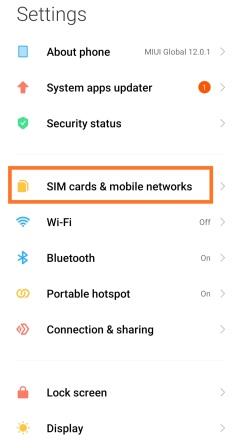
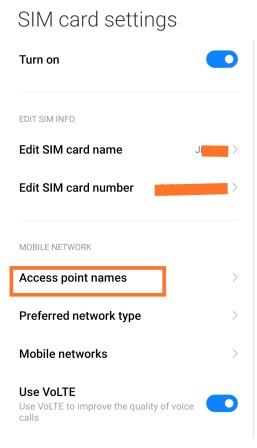
Vi Internet Settings 5G/4G For iPhone
Vi SIM users can apply the APN Settings for Vi on the iPhone and other iOS devices by filling in the three sections in their Access Point Name setting field. Find all the Vi iPhone Internet Settings details in the three tables below.
| Cellular Data Section | Details |
|---|---|
| APN | www |
| Username | N/A |
| Password | N/A |
| LTE Setup Section (Optional) | Details |
|---|---|
| APN | N/A |
| Username | N/A |
| Password | N/A |
| iPhone MMS Section | Details |
|---|---|
| APN | www |
| Username | N/A |
| Password | N/A |
| MMSC | N/A |
| MMS Proxy | N/A |
| MMS Message Size | 1048576 |
| MMS UA Prof URL | http://www.apple.com/mms/uaprof.rdf |
How To Change Vi APN Settings 4G On An iPhone (iOS Device):
- Take your iOS device and switch off its Net connection.
- Now, connect your iPhone to a remote Wi-Fi network.
- The next step is to visit this URL: “www.unlockit.co.nz”.
- Scroll down to click on the “Create APN” option.
- You will now see a drop-down list of all Indian telecom operators.
- Select the “Vi” network and click on the Create APN option.
- You will be taken to the new APN installation web page.
- Finally, click the “Install” option to save the new Vi 4G LTE Internet Setting.
If you are not getting the “Vi” network name in the drop-down list, then select either Vodafone or idea depending on your SIM profile and proceed. Also, make sure that Vi APN for an iOS device is “iPhone”.
Also, Read This: How To Change APN Settings on iPhone
What is The Default Vi 5G APN Settings
| Default Vi APN Settings | Details |
|---|---|
| Name | Vi Net |
| APN | www |
| Proxy | Not set |
| Port | Not set |
| Username | Not set |
| Password | Not set |
| Server | Not set |
| MMSC | Not set |
| MCC | Not set |
| MNC | Not set |
| Authentication Type | Not set |
| APN Type | default, supl |
| APN Protocol | IPV4 |
| Enable/Disable APN | Enable APN |
| Bearer | Unspecified |
How To Restore To The Default Vi High-Speed Internet Settings
There are two ways to restore your Vi Access Point Settings to the original one on your smartphone. The methods include the reset APN feature and the manual method.
For the first automatic method, you must go to Settings> Wireless Network > Mobile Networks > Access Point Names. Click the Restore or Reset option to restore to your original Vi Access Point Settings. In the second method, you will find a “Create A New APN” option: click on it and enter the details given in the above table.
At last, save the default internet setting and restart your smartphone. After restoring to the original GPRS Settings, you will find that all the data-related problems have been solved automatically due to the custom APN setting.
Conclusion
So, here is the fastest Vi APN Setting for Idea and Vodafone to increase your network speed. This Vi internet settings code is for both the network operators, including Vodafone and Idea. This single net setting will work for both network operators because they have partnered and formed a single company called Vi.
As of now, Vi offers 2G/3G and 4G LTE network services across India. If you find that you are not able to access data, check your Vi data balance before coming to any conclusion. You can also try out the Vi Balance Check Code for this purpose.
So, what are you waiting for? Speed up and apply the new Vi internet setting and improve your downloading and web browsing experience. You can go through Vi USSD Codes to get your sim connection account information. In case you are experiencing any mobile data access issues after applying the vi net settings given here, contact the Vi Toll-Free Customer Care Number.
Also, Read These Internet Settings:
FAQs
What is The Fastest APN For Vi SIM users?
The fastest Vi internet setting has been provided in this article. Kindly! Go through this post, follow the APN installation procedure and improve your data speed.
How to Increase Internet Speed in Vi?
You can increase your Vi net speed by changing your current internet setting to a new one given here. Save the New fast Vi GPRS setting for a better data speed.
What is The Vi APN Setting For iPhone Users?
All iPhone users must go to Settings > General > Network > Cellular Data Network > APN. Now, create a new Access Point Name setting and set the access point name as “iPhone”. Now, save it and restart your iOS device. I have also explained an alternate method for iOS gadgets.
What are The Vi Network Settings For Windows Phones?
The Windows smartphone users must go to Settings > Mobile Network + SIM > Mobile Data > APN. Enter the APN field as “WWW” and save it. That’s it, done.
How to get Vi Internet Settings By SMS?
To receive Vi Internet settings, launch the SMS app, create a new message and type “ALL”. Now, send it to “199”. Done! Wait for the reply message.
What is the Best APN For Vi SIM?
The best APN for vi is www for Android and Windows smartphone users and iPhone for all iPhone users. These are the best Vi Access Point Names for different mobile platforms.
How can I solve the Vi Slow Internet Speed issue?
You can fix the Vi slow internet speed issue by applying the best APN for the Vi sim given in this article. This could solve your vi slow net speed problem.

My vi apn setting
Vi apn setting to Increase network speed
4G vi India problem network in village lost it.?
wait until the network issue is resolved or change the network carrier.
4G network problem issue sir
APN SETTING CODE
Slow internet connection with 4g data
I LIKE THIS APN SETTINGS THANK YOU FOR THIS APN SETTINGS
Nice Post THANKS FOR SHARING GOOD INFORMATION WITH US
hi
am not getting signal from april 2021
am living in oman..plz help
Network slow data
Vi 4G stoping 6days ???
Kindly be clear with what’s going to stop related Vi
network problem
Very bad service vi not accept for vi
use the fastest vi apn given here for super-fast internet speed
Net slow issues & same time network Nil
reset your vi access point name