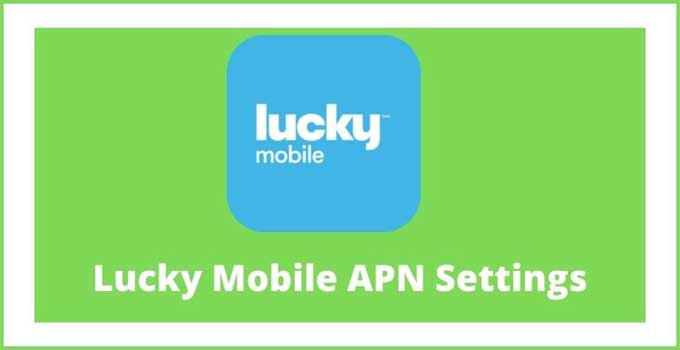Lucky APN 2024: Lucky Mobile SIM users of Canada can increase their internet speed by applying the fastest Lucky Mobile APN Settings given in this article. You can apply the shared Lucky Mobile Internet Settings on your 4G LTE & 5G supported Android, iPhone/iPad, Windows, BlackBerry and other network devices.
You are allowed to save the Lucky Mobile Internet Configuration on Prepaid (GSMA) and Postpaid (CDMA) SIM as well. Don’t worry, you will also be getting the Luck Mobile MMS Settings here so that you can apply it along with the access point name for better performance in web browsing and downloading.
Lucky Mobile APN Settings
| Lucky Mobile APN Settings Android 4G LTE & 5G | Details |
|---|---|
| Name | Lucky Mobile |
| APN | connect |
| Proxy | N/A |
| Port | N/A |
| Username | N/A |
| Password | N/A |
| Server | N/A |
| MMSC | http://mms.luckymobile.ca/mms/wapenc |
| MMS Proxy | Leave It Blank |
| MMS Port | Leave It Blank |
| MCC | Use The Default One |
| MNC | Use The Default One |
| APN Type | default, dun, supl, MMS |
| APN Protocol | IPv4/IPv6 |
| APN Roaming Protocol | IPv4 |
| Authentication Type | Leave It |
| Bearer | Unspecified |
How To Apply Lucky Mobile APN 2024 Settings On Android Phone:
- Launch Settings on your Android Phone.
- Navigate to Mobile Networks > Access Point Names.
- Create new lucky mobile internet settings.
- Enter the access point name details from the table above.
- Apply & save the lucky mobile internet configuration.
- Reboot your Android smartphone & switch on the data.
Lucky Mobile APN Settings 2024 For iPhone
Lucky Mobile SIM users can apply apn on their iOS devices including iPhones and iPad. You have to fill three sections of which details can be found below.
| Cellular Data Section | Details |
|---|---|
| APN | connect |
| Username | BLANK |
| Password | BLANK |
| LTE Setup Section (Optional) | Details |
|---|---|
| APN | N/A |
| Username | N/A |
| Password | N/A |
| iPhone MMS Section | Details |
|---|---|
| APN | connect |
| Username | BLANK |
| Password | BLANK |
| MMSC | http://mms.luckymobile.ca/mms/wapenc |
| MMS Proxy | Leave It Blank |
| MMS Message Size | 1048576 |
| MMS UA Prof URL | http://www.apple.com/mms/uaprof.rdf |
How To Apply Lucky APN Settings On iPhone(iOS):
- Launch your iPhone’s Settings.
- Navigate to Cellular > Cellular Data Options > Cellular Data Network.
- Enter the iPhone APN details from the table above.
- Apply the internet settings.
- Restart your iPhone/iPad.
- Turn on the mobile data.
Also, Read This: How To Configure APN Settings On iPhone
APN Lucky Mobile Internet Settings For Windows
| Lucky Mobile APN Settings Windows | Details |
|---|---|
| Profile Name | Lucky Mobile |
| APN | connect |
| Username | N/A |
| Password | N/A |
| Type Of Sign In Info | None |
| IP Type | IPv4 |
| Proxy Server | Leave It To Default |
| Proxy Port | Leave It To Default |
| MMSC | http://mms.luckymobile.ca/mms/wapenc |
| MMSC Port | 80 |
| Maximum MMS Size | 2048 |
Steps To Save Luckymobile apn On Windows Phone:
- Open the Windows Settings.
- Move to Network & Wireless > Cellular & SIM.
- Tap on the “Add an Internet APN”.
- Fill in the windows apn details given in the table above.
- Turn On This: USE This APN For LTE and replace The One From My Mobile.
- Save and apply the lucky mobile apn settings.
- Now, click on the “ADD an MMS” option given in the “Properties” section.
- Fill in the required MMS Settings details as given above.
- Finally, reboot your Windows smartphone.
APN Settings For Lucky Mobile For BlackBerry
| Lucky Mobile Access Point BlackBerry | Details |
|---|---|
| APN | connect |
| Username | N/A |
| Password | N/A |
In case you are facing any mobile data issues then change your current internet configuration to the Default Lucky Mobile APN Settings. Getting back to the normal mobile network settings is easy and quick, you have to go to the Access Point Names and click on the “Reset” or “Set To Default” option. You can also apply the APNs given here on non-supported Lucky Mobile phones.
Also, Read These Internet Configurations: