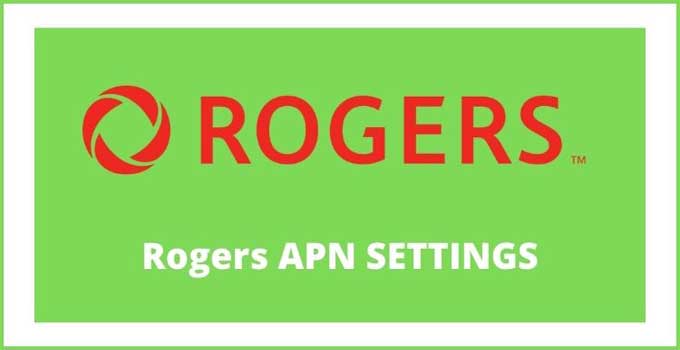Rogers APN 5G 2024: Rogers Wireless is considered one of the top telecom companies in Canada. In this article, You will be getting the fastest Rogers APN Settings that will work on 5G Supported Android, iPhone/iPad, Windows, etc smartphones. You can apply the Rogers Internet Settings on both Prepaid (GSMA) and Postpaid (CDMA) compatible SIMs.
You will find the Rogers USSD Codes and Rogers MMS settings here so that you save it along with the Rogers Wireless Access Point Name Internet Configuration for best performance. So, apply the mobile web settings given below to enjoy high-speed web browsing and downloading speed.
Rogers APN Settings 2024 For Android
| Rogers APN Settings Android 5G | Details |
|---|---|
| Name | Rogers |
| APN | ltemobile.apn OR internet.com |
| Proxy | N/A |
| Port | N/A |
| Username | N/A |
| Password | N/A |
| Server | N/A |
| MMSC | http://mms.gprs.rogers.com |
| MMS Proxy | mmsproxy.rogers.com |
| MMS Port | 80 |
| MCC | 302 |
| MNC | 220 |
| APN Type | internet + MMS |
| APN Protocol | IPv4/IPv6 |
| APN Roaming Protocol | IPv4/IPv6 |
| Authentication Type | Leave It |
| Bearer | Unspecified |
Rogers MMS Settings
| Rogers MMS Settings Android | Details |
|---|---|
| APN | media.com |
| Username | media |
| Password | mda01 |
| MMS Gateway Address | 172.25.0.107 |
| MMS URL | http://mms.gprs.rogers.com |
| MMS Proxy | 10.128.1.69 |
How To Apply Rogers APN On Android Phone:
- Go to your Android Phone Settings.
- Move to Mobile Networks > Access Point Names.
- Create a new Rogers Internet Settings.
- Fill in the required apn details from the above table.
- Apply the Rogers Access Point Name.
- Restart your Android smartphone to save the internet configuration.
- Switch on the mobile data.
Rogers 5G APN Settings For iPhone
All the Rogers SIM users who use iPhones or iPads need to fill three sections to apply the Access Point Name. You can find the internet configuration details and steps required to save it.
| Cellular Data Section | Details |
|---|---|
| APN | ltemobile.apn OR internet.com |
| Username | BLANK |
| Password | BLANK |
| LTE Setup Section (Optional) | Details |
|---|---|
| APN | N/A |
| Username | N/A |
| Password | N/A |
| iPhone MMS Section | Details |
|---|---|
| APN | ltemobile.apn OR internet.com |
| Username | BLANK |
| Password | BLANK |
| MMSC | http://mms.gprs.rogers.com |
| MMS Proxy | mmsproxy.rogers.com |
| MMS Message Size | 1048576 |
| MMS UA Prof URL | http://www.apple.com/mms/uaprof.rdf |
How To Apply Rogers Access Point Names On iPhone (iOS):
- Open the Safari browser.
- Connect to a Wi-Fi network.
- Go to this iPhone APN Changer Link: https://www.unlockit.co.nz/
- Tap on the Create APN option.
- Select the country & carrier.
- Once again, click on the Apply APN button.
- Now, allow the pop-message instruction.
- Tap on the install option provided at the top-right.
- Finally, enter the passcode to confirm your apn installation.
Read This: How To Update iPhone APN Settings
Rogers APN 5G Windows
| Rogers APN Settings Windows | Details |
|---|---|
| Profile Name | Rogers |
| APN | ltemobile.apn OR internet.com |
| Username | N/A |
| Password | N/A |
| Type Of Sign In Info | None |
| IP Type | IPv4 |
| Proxy Server | 10.128.1.69 |
| Proxy Port | N/A |
| MMSC | http://mms.gprs.rogers.com |
| MMSC Port | Leave It |
| Maximum MMS Size | 2048 |
Steps To Save Rogers Carrier Setting Update 2024 On Windows Phone:
- Launch Windows Settings.
- Go to Network & Wireless > Cellular & SIM > Add an Internet APN.
- Enter the windows apn details from the above table.
- Enable This Option: USE This APN for LTE & Replace The One From My Mobile.
- Apply the Rogers APN Settings.
- Click on the “ADD an MMS” option given in the Properties section.
- Fill in the Windows MMS settings details as given here.
- In the end, reboot your Windows smartphone.
Rogers Access Point Name For BlackBerry
| Rogers APN Settings BlackBerry | Details |
|---|---|
| APN | ltemobile.apn OR internet.com |
| Username | N/A |
| Password | N/A |
Finally, these were the latest Rogers Access Point Name Internet Settings through which you can increase your internet speed and mobile data experience. In case of any mobile data issue then restore your custom apn to the Default Rogers APN Settings to instantly solve the issue. You can apply the default Rogers Internet Configuration by navigating to the APN option and clicking on options like Reset or Set To Default.
Also, Find These Canada Carrier APNs: