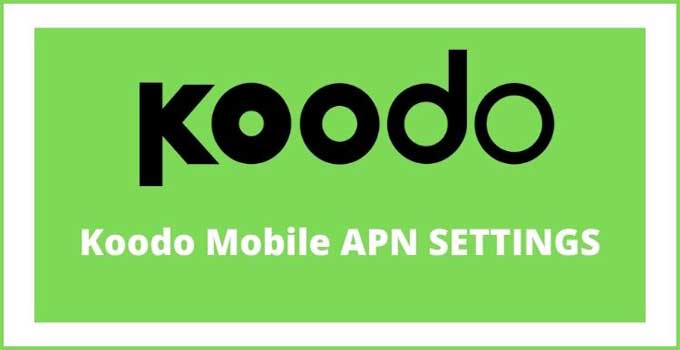Koodo Mobile is one of the leading telecom companies in Canada. In this article, I will be sharing with you the latest and fastest Koodi APN Settings that support 4G LTE and 5G network modes. The provided Koodo Internet Settings will work on Android, iPhone, and Windows smartphones.
You can also apply the given Koodo Mobile Internet Configuration on both Prepaid (GSMA) and Postpaid (CDMA) network SIM. You also need to apply the Koodo MMS Settings along with the Koodo APN Settings for best performance. Koodo USSD Codes are also given here.
Koodo Mobile is a Canadian wireless company run by Telus Mobility. Koodo Access Point Name for data are slightly different from other carriers that are there in the market. Koodo is now merged with Telus Mobility, which resulted in shifting from Koodo Network to Telus Mobility Network.
Koodo APN Settings For Android
| Koodo APN Settings Android 4G LTE & 5G | Details |
|---|---|
| Name | Koodo Mobile |
| APN | sp.koodo.com |
| Proxy | N/A |
| Port | N/A |
| Username | N/A |
| Password | N/A |
| Server | N/A |
| MMSC | http://aliasredirect.net/proxy/mmsc |
| MMS Proxy | mmscproxy.mobility.ca |
| MMS Port | 8799 |
| MCC | 302 |
| MNC | 220 |
| APN Type | Default, supl, MMS |
| APN Protocol | IPv4/ IPv6 |
| APN Roaming Protocol | IPv4 |
| Authentication Type | Leave It |
| Bearer | Unspecified |
How To Apply Koodo Access Point Name On Android Phones:
- Open the Android Settings.
- Go to Mobile Networks > Access Point Names.
- Create a new Koodo internet configuration.
- Enter the access point name details from the table.
- Save the Koodo Internet Settings.
- Restart your Android smartphone.
- Switch on the mobile data.
Koodo 5G APN Settings For iPhone 5G & 4G LTE
The Koodo Mobile SIM users have to fill in three fields to apply Koodo APN on their iPhones. You can find the iPhone internet configuration details in the 3 tables below along with the application procedure.
| Cellular Data Section | Details |
|---|---|
| APN | sp.koodo.com |
| Username | BLANK |
| Password | BLANK |
| LTE Setup Section (Optional) | Details |
|---|---|
| APN | N/A |
| Username | N/A |
| Password | N/A |
| iPhone MMS Section | Details |
|---|---|
| APN | sp.koodo.com |
| Username | BLANK |
| Password | BLANK |
| MMSC | http://aliasredirect.net/proxy/mmsc |
| MMS Proxy | mmscproxy.mobility.ca |
| MMS Message Size | 1048576 |
| MMS UA Prof URL | http://www.apple.com/mms/uaprof.rdf |
How To Apply APN Koodo Internet Settings On iPhone (iOS):
- Launch Settings.
- Navigate to Mobile Data > Mobile Data Network.
- Move to the “Reset Settings” option & click on it.
- Enter the new iPhone APN Settings details from the above 3 tables.
- Apply the internet configuration.
- Reboot your iPhone/iPad.
- Turn on the mobile data.
You might not see the APN option on your iPhone due to carrier or iOS version issue. If it happens with you then apply the desired internet settings using the Safari browser method.
Also, Read: How To Change APN On iPhone Using Safari
APN Settings Koodo For Windows
| Koodo APN Settings Windows | Details |
|---|---|
| Profile Name | Koodo Mobile |
| APN | sp.koodo.com |
| Username | N/A |
| Password | N/A |
| Type Of Sign In Info | None |
| IP Type | IPv4 |
| Proxy Server | N/A |
| Proxy Port | N/A |
| MMSC | http://aliasredirect.net/proxy/mmsc |
| MMSC Port | Leave It |
| Maximum MMS Size | 2048 |
Steps To Save Koodo Internet Configuration on Windows Phone:
- Launch Windows Settings.
- Move to Network & Wireless > Cellular & SIM > Add an Internet APN
- Enter the Windows APN settings from the above table.
- Enable This: USE This APN For & Replace The One From My Mobile.
- Save the new Koodo apn.
- In the Properties section, click on the “ADD an MMS” option.
- Fill in the MMS settings details from seeing above.
- Reboot your Windows smartphone.
Koodo Mobile Access Point Name For BlackBerry
| Koodo APN 2023 BlackBerry | Details |
|---|---|
| APN | sp.koodo.com |
| Username | N/A |
| Password | N/A |
So, these are the Koodo Access Point Names for fast internet and high-speed downloading. You can apply any of the internet configurations given here on your Android (OnePlus, Samsung, etc), iPhone/iPad, Windows and Blackberry smartphones.
If Koodo mobile data is not working then fix this issue by getting back to the default koodo apn settings. You can restore your default internet configuration by going to the mobile networks > APN and clicking on options like “Reset” or “Set To Default”. You have to manually apply these mobile web settings.
Other Canada Telecom Operators’ Internet Configuration: