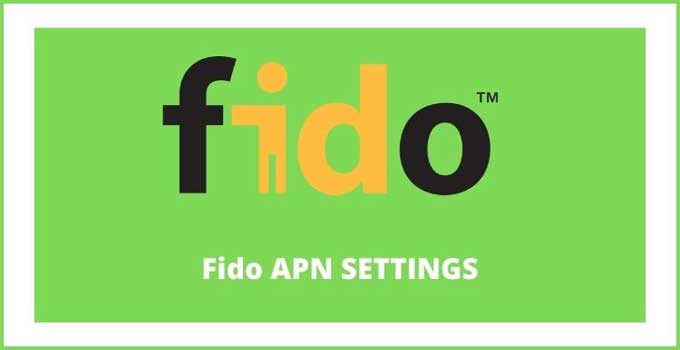It is challenging to find the correct 4G LTE & 5G network-compatible Fido APN Settings 2024. This article will provide you with all the information you need so that your device’s internet and MMS settings are up-to-date. You will learn how to apply the Fido 5G APN settings on Android, iPhone, Windows and Blackberry smartphones.
The Fido Internet Configuration shared here will support Prepaid (GSMA) and Postpaid (CDMA) network modes. You will also be getting Fido MMS Settings, which is very necessary to apply along with the Fido access point name for best output.
Fido is Canada’s third-largest mobile provider. It was previously known as Microcell; before that, it was Rogers Wireless. Fido’s head office is located in Toronto, Ontario. It has been around since 1993 and currently employs more than 3,000 people. Fido is owned by Rogers Communications Inc.
Since the company was acquired by Rogers in 2008, Fido has offered wireless service to Canadians using GSM technology on its UMTS HSPA+ network. Fido offers both postpaid and prepaid plans with voice, Fido USSD codes, text messaging (SMS & MMS), visual voicemail, picture messaging (MMS) and mobile internet (GPRS, EDGE, UMTS, HSPA+, LTE).
Fido APN Settings For Android
| Fido APN Settings Android 5G | Details |
|---|---|
| Name | Fido |
| APN | Fido-core-appl1.apn | LTE Devices : LTEMOBILE.APN |
| Proxy | Leave It |
| Port | Leave It |
| Username | N/A |
| Password | N/A |
| Server | N/A |
| MMSC | http://mms.fido.ca |
| MMS Proxy | 205.151.11.13 |
| MMS Port | 80 |
| MCC | Use Default |
| MNC | Use Default |
| APN Type | default, supl, mms |
| APN Protocol | IPv4/ IPv6 |
| APN Roaming Protocol | IPv4 |
| Authentication Type | Leave It |
| Bearer | Unspecified |
How To Apply Fido APN On Android Phone:
- Open the Android Settings.
- Move to Mobile Networks > Access Point Names.
- Select the Fido SIM.
- Create a new apn and enter the required details from the table.
- Apply the newly created internet configuration.
- Restart your Android smartphone.
- Switch on the mobile data.
Fido APN Settings iPhone
Fido carrier users have to fill in three sections in the access point name to apply the Fido APN settings on any iPhone device. You can find the internet configuration details given in the three tables below.
| Cellular Data Section | Details |
|---|---|
| APN | Fido-core-appl1.apn |
| Username | BLANK |
| Password | BLANK |
| LTE Setup Section (Optional) | Details |
|---|---|
| APN | N/A |
| Username | N/A |
| Password | N/A |
| iPhone MMS Section | Details |
|---|---|
| APN | Fido-core-appl1.apn |
| Username | BLANK |
| Password | BLANK |
| MMSC | http://mms.fido.ca |
| MMS Proxy | 205.151.11.13 |
| MMS Message Size | 1048576 |
| MMS UA Prof URL | http://www.apple.com/mms/uaprof.rdf |
How To Apply Fido Access Point On iPhone (iOS):
- Turn off mobile data.
- Get connected to a WiFi network.
- Launch the Safari browser.
- Go to this apn changer link: https://www.unlockit.co.nz/
- Move to the Create APN section.
- Choose the right country and carrier.
- Finally, click on the Create APN option.
- Now, allow the message to pop out.
- Confirm your iPhone apn installation.
- Done.
Note: iPhone user can also go to thier Settings and manually applly the apn by entering the access point name details from the table above. Also, note that the apn option might be or might not be available in the iPhone Settings.
Also, Read This: How To Configure APN Settings on iPhone
Fido Internet Settings For Windows
| Fido APN Settings Windows | Details |
|---|---|
| Profile Name | Fido |
| APN | Fido-core-appl1.apn |
| Username | N/A |
| Password | N/A |
| Type Of Sign In Info | None |
| IP Type | IPv4 |
| Proxy Server | 205.151.11.13 |
| Proxy Port | 80 |
| MMSC | http://mms.fido.ca |
| MMSC Port | 80 |
| Maximum MMS Size | 2048 |
Steps To Save Fido Access Point Name On Windows Phone:
- Go to your Windows phone Settings.
- Navigate to Network & Wireless > Cellular & SIM > Add an Internet APN.
- Enter the given apn details from the table.
- Enable this option: USE This APN For LTE & Replace The One From My Mobile.
- Apply the apn settings.
- Click on the “ADD an MMS” option given in the Properties section.
- Fill in the MMS Settings details as per the table given above.
- Finally, save and apply the above settings.
- Reboot your Windows smartphone.
Fido Access Point Name For BlackBerry
| Fido Mobile Internet BlackBerry | Details |
|---|---|
| APN | Fido-core-appl1.apn |
| Username | N/A |
| Password | N/A |
This article has provided you with the latest and fastest Fido APN settings for all your devices. Whether you’re an Android, iPhone, Windows or Blackberry smartphone user, we hope this information will help make it easier to apply these internet and MMS settings on your device and use them effectively. We understand how challenging it can be to find the correct internet configuration for Fido; hopefully, this guide has made things a little simpler for you.
And if you face Fido mobile data not working, then reset your current internet configuration to the default fido apn settings, which can be done by going to the access point name section and clicking on options like “Reset” or “Set To Default”.
Read These Other Canadian Carrier Internet Configuration: